Improved captions editor
To add captions to a video, simply click on the white ‘New’ button (found under the ‘Captions’ heading on your video’s page within the admin panel).
You will then need to enter a title - we suggest using the name of the language the captions are in (for example ‘English’). Then select the language from the list.
Underneath you will see your video on the left and the editor on the right. Start watching your video and then, when you wish to show a caption for a particular time period, pause the video. Then in the right-hand section enter the time the caption should appear (for example 00:01), the time the caption should disappear (for example 00:03), and finally the caption itself. Then press the green ’+‘. That will add it to the list:
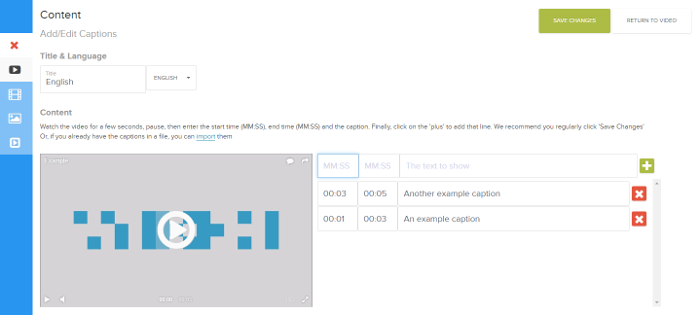
Once you have added a few lines, click on the green ‘Save changes’ button.
The page will refresh and now when you watch your video, you can preview your captions. Simply click on the ‘CC’ button within the player, and when one of your entered times is reached (for example 00:01), the caption you entered for that time should appear.
Alternatively, if you already have the video’s captions in a file (we support the standard SubRip .srt format), you can import them, rather than having to enter them all again by hand. Simply click on the ‘import’ link within the captions editor.
Please email us at [email protected] if you need any assistance, or have any questions about our private video hosting, or the online video platform in general.
Updated: April 24, 2015