Schedule a video release date
Generally you will upload a video and want it available to watch as soon as possible (once it finishes transcoding). However there may be times when you want to delay a video becoming available to watch. You may want it released at a time when you are away from your desk, early in the morning or late at night. You can do that by setting a scheduled time.
When you set a scheduled time, the video is still processed as part of the normal workflow. It is transcoded and added to your account. However it is only available to your team (users who are signed in to the dashboard). Your colleagues may want to review it, replace its thumbnail, add subtitles, and so on. If you visit its share link or load its embed code in another browser, you would find they would not load. The scheduled time has not yet passed. Similarly, if you have a content feed, the video would be excluded from that too until its scheduled time had passed.
Using the dashboard
When you upload a video, expand the advanced options and you should see an option to set a release time. You can either type in a date/time (such as 05/02/2023, 02:00) or click on the small calendar icon and choose a time within that:
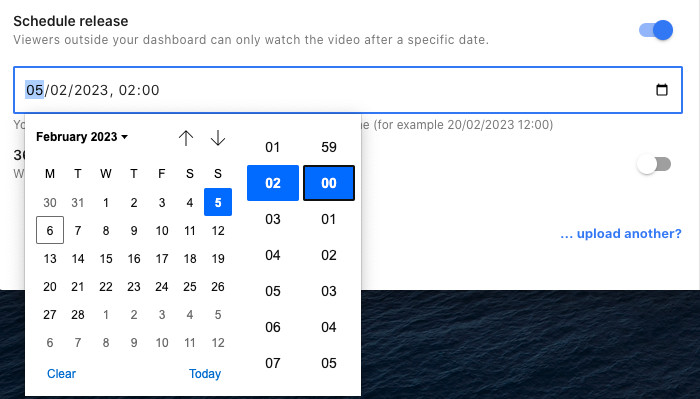
Using the video API
You add a new video by calling the POST /videos endpoint from your client. Normally you will provide an input (where we can fetch the video from) and a name (its title). Simply send an additional parameter: scheduled_time. That should be an ISO 8601 UTC string. We recommend a time at least an hour ahead. For example:
curl \
-g \
-H "Authorization: Bearer YOUR-API-KEY" \
-H "Content-Type: application/json" \
-X POST \
-d '{"input":"https://www.example.com/video.mp4", "name":"My video", "scheduled_time":"2023-02-05T02:00:00.000Z"}' \
"https://api.vidbeo.com/v2/videos"We recommend trying it out on a sample video first to confirm it works how you expect. If you have any questions, please get in touch.
Updated: February 5, 2023