Why did my video fail to transcode?
These are some common problems we encounter:
- Formats that we know can cause problems are GoToMeeting and Apple’s ProRes. Please follow our recommended settings. Your editing software should be able to export a file using H264 or H265 (also called HEVC). If not and you are using a Mac, you should be able to right-click on the file in Finder, choose Encode selected video files and be prompted for the setting to use:
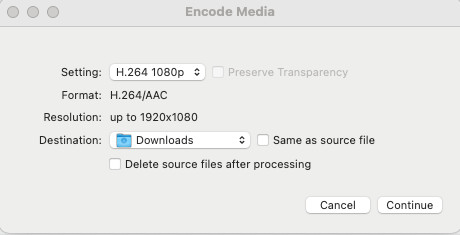
-
Try playing the video yourself by double-clicking on it. That should open your computer’s media player (such as VLC or Quicktime). Does it play? Is its reported duration correct? Try skipping to the end of the video. If you see the video freeze well before the end it is likely the duration the video file reports is incorrect. You may need to re-export it from your editing software so that it has the correct metadata.
-
If you have experience with web development you may be familiar with the ffmpeg command line tool. If so (and you have that installed) try and extract a thumbnail from a moment near the end of the video. For example to extract the frame at 45 seconds type:
ffmpeg -ss 45 -i your-video-file.mp4 -y -q:v 1 -vframes 1 thumbnail.jpg
If no thumbnail file appears, there is likely no data at that moment in the video. Our system will also fail to extract that thumbnail and so fail to process the video.
If you would like us to investigate a failed transcode, please email [email protected] with the ID of the video. You should be able to get that by clicking on the thumbnail/icon of the video in the dashboard. There will be a long series of random letters and numbers in the address bar, like abcde12345abcde56789.
Updated: December 8, 2023